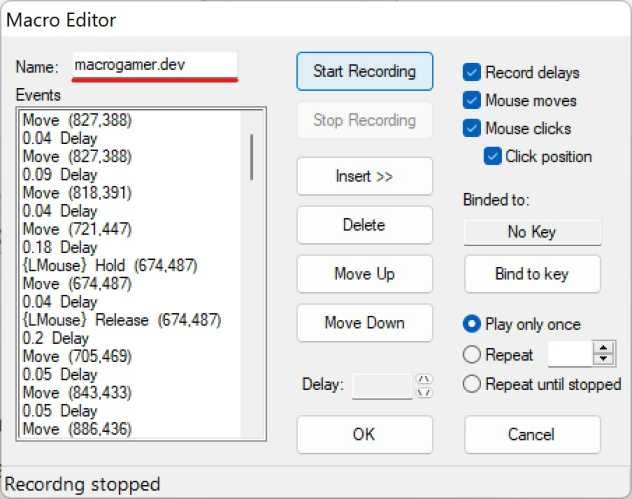How To Speed Glitch Da Hood Using Macro Gamer [Best Settings]
Da Hood is one of the highly loved games by tens of millions of users around the globe. If you are one of them, you might have also want to know how to speed glitch using the macro gamer or any other auto clicker. We are going to share the best settings to help you play da hood game like never before.
Since, we are going to share the speed settings of the macrogamer, you should first download and install it on your device.
How To Download / Install Macro Gamer for Da Hood
Let’s first download the software and install it by following the below instructions.
- Go to the Macro Gamer Download Page and download the latest version (v2.7.5).
- Now, double click the macrogamer.msi file and hit “Next” button.
- Hit “Next” button again and select the path for the program files.
- Now, you may opt in for the desktop shortcut of the software.
- Once the installation is over, hit “Close”.
How To Create Speed Glitch Macro for Da Hood Using MacroGamer?
It’s time to create the speed glitch macro for the roblox da hood game. Check out the step by step tips to do it easily.
- Download and install the software by following the above instructions.
- Launch the Macro Gamer on your windows pc.
- Hit “Create New” option on the interface of the tool.
- Enter the name for the macro, for example “Speed Glitch Macro Da Hood” without any spaces. Because the name with spaces cannot be saved. Otherwise, you can name it anything of your choice.
- Click “Start Recording” button and press the keys “i” & “o” simultaniously for 6 to 7 times each.
- That key strokes will be captured and you can select the delays and modify the delay time to 0 or 0.01.
- Otherwise follow the below instructions to add the key strokes manually to the macro.
- Now, you should click on “Insert” button to explore the macro events.
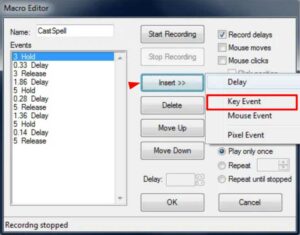
- Now, tap “Key Event” option to add the key storke script to the macro.
- You will see a small popup with various options as shown in the image below.
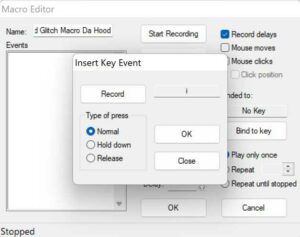
- Click on “Record” button and press the key “i” and hit “OK” button now.
- The key event will be added to the macro.
- Now, tap “Insert” button again and tap “Key Event” again now.
- Hit “Record” button and press the key “o” and finally hit “OK” button.
- Repeat the process for 3 more times. Which means that you will have i, o, i, o, i, o as your key events in the macro.
- Now, select the “Delay” from the macro and modify the delay to 0.00 from 0.05. Check out the below image for reference.
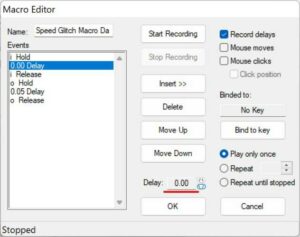
- Do it to all the delay sections of the macro in order to speed glitch in da hood game with macro gamer.
- Once you are ready with the macro, you should bind it to the hotkey.
- Hit “Bind To Key” button which is at the mid right position of the macro’s interface.
- Press any key from your keyboard. We recommend you press “Ctrl+F” from the keyboard of your pc.
- Make sure that “Play only once” option is selected. Now, hit “OK” button to get back to the home screen of the macrogamer.
- Now, click on “Run” button to enable the macrogamer software in the background.
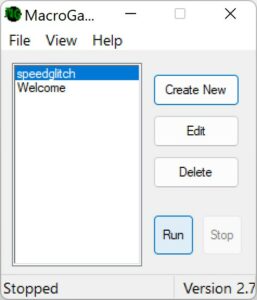
- Launch Da Hood game on your personal computer now.
- Press the hotkey “Ctrl+F” button to start da hood macro speed glitch.
This is how you can actually create a macro for da hood. If you want to play any other game of your choice, follow the same procedure. But the key strokes doesn’t necessarily be the i and o all the time.
Here Is A List Of Best Guides That We Have Written For You:
Download / Import MacroGamer’s Project To Speed Glitch In Da Hood
I understand the fact that it may not be easy for everyone to follow the above instructions. It requires little skill and understanding to do it yourself.
In order to reduce the stress of doing things on your own, we have created a macro gamer project file for da hood. Let’s download it from below and import it to the software to make it easy for you.
- Hit the above download button in order to save da hood speed glitch macro gamer project file to your pc.
- Once it is downloaded, launch the macrogamer on your pc using the shortcut available on the desktop.
- Go to “File” and click on “Load Profile” option.
- Select the “profile_3.mgp” file from your pc which you have downloaded just now from the above link.
- Hit “Edit” option to check the macro script for key events, binded hotkey and play only once options.
- If you want to make changes to Delay or wanting to create a loop for da hood, you can do it.
- Select the Delay option from the left and change the delay time by clicking on the up and down arrows at the bottom middle portion of the window.
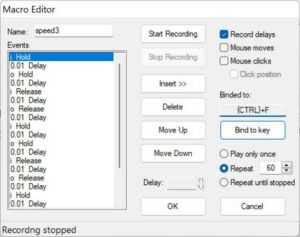
- If you want to create a loop, go for 60 Repeat or select “Repeat until stopped” option.
- Save the settings of the macro and come back to the home screen of the software.
- Run it and launch the game. Press the hotkey whenever you want to speed glitch macro in da hood game.
This is how the process goes on. I would like to reveal some best settings that will help you play da hood with macro in a much better manner.
3 Best Macro Gamer Settings For Da Hood Speed Glitch
Here are the 3 awesome settings that you can use to get the most from Da Hood Game.
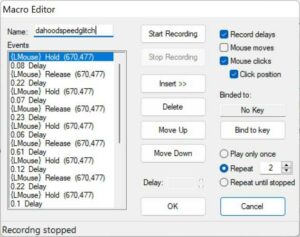
- Create a new macro from the home screen of the software. Select “Mouse Clicks” and tap “Start Recording” option. Move your mouse, click on the screen to capture the clicks, and delays. This will help you when you want clicks in da hood game.
- Enter the Repeat count to anything to make a loop for the entered number of times. On the other hand, you may also go for “Repeat until Stopped” option to create an infinite loop which runs until you stop it with a hotkey.
- Launch Da Hood game and click on “Settings Icon” to get Game Options which is at the bottom left on the screen. Turn on “Lower GFX” and “Mute BoomBox” options to be able to make it coperate with the high speed macro that you have created for Da Hood.
That is all about da hood speed glitch using the macro gamer software. If you want to know more about it, you may comment below this article to get help and tips from us.